Enhance peer learning with FeedbackFruits


Our decision tree and tool overview can help to discover which tool(s) you need. These use cases showcase instructors' tried-and-tested course setups.
If you know which tool you want to use, go to your course in Canvas and add the FeedbackFruits activity.
The setup manual shows step-by-step how to create an activity.
To see an example of how things look from the students' perspective, or see how to review their activity as a teacher, choose the tool you're using within our help center and click on 'Student Perspective' or 'Teacher Perspective' respectively.
We are publishing new articles on how to use our tools and new features every week
Blog posts and use cases to support teachers with actionable insights and tips on learning
Inspirational videos and webinars on how to best improve learning experience with FeedbackFruits
Yes, deadlines for assignments will be synced and pushed directly to the LMS calendar.
Students will get notification of activities (for comment replies, upvotes, deadlines) via email once a day. For teachers, notifications will be sent if there are comments directly linked to them.
Yes, we provide an overview of student progress in all tools along with more in-depth performance analytics according to each tool.
Yes, teachers can reuse the assignments they created by choosing ‘copy from existing’ in the set up.
Students can keep track of their progress through the various process trackers and tabs available in assignments. Additionally, students will get additional notifications when deadlines are approaching.
Yes, if you create a FeedbackFruits assignment in a LMS course, all teachers within that course will be able to copy it through the ‘copy from existing’ feature (also in other courses).



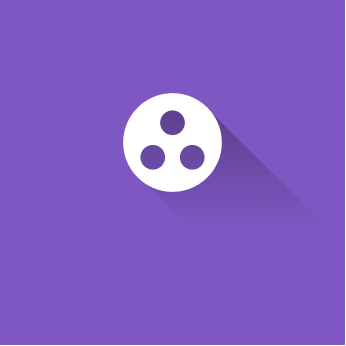
Group Member Evaluation
Let students assess each other's skills with Group Member Evaluation.
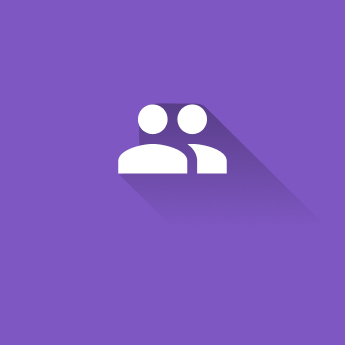
Peer Review
Let students assess each other's assignments with Peer Review.
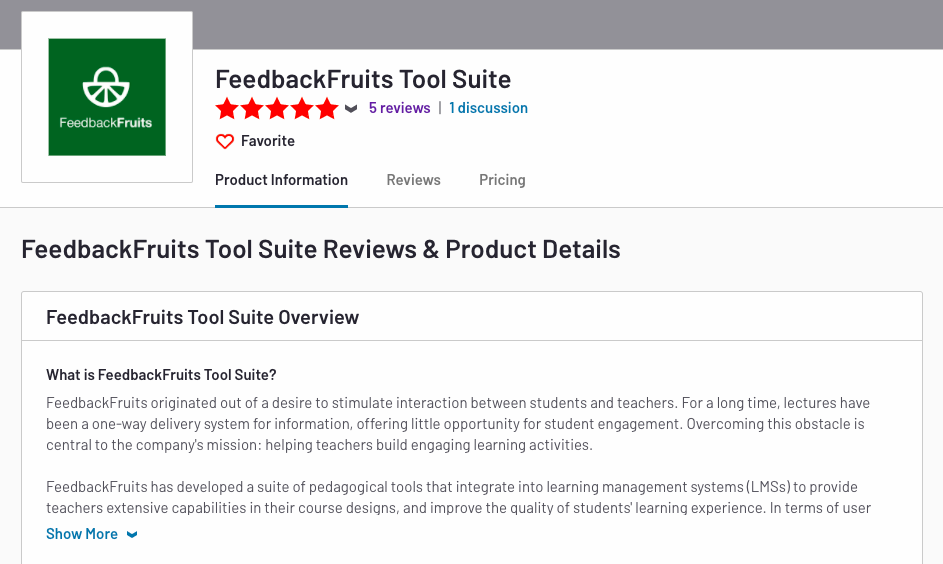 WRITE A REVIEW
WRITE A REVIEW