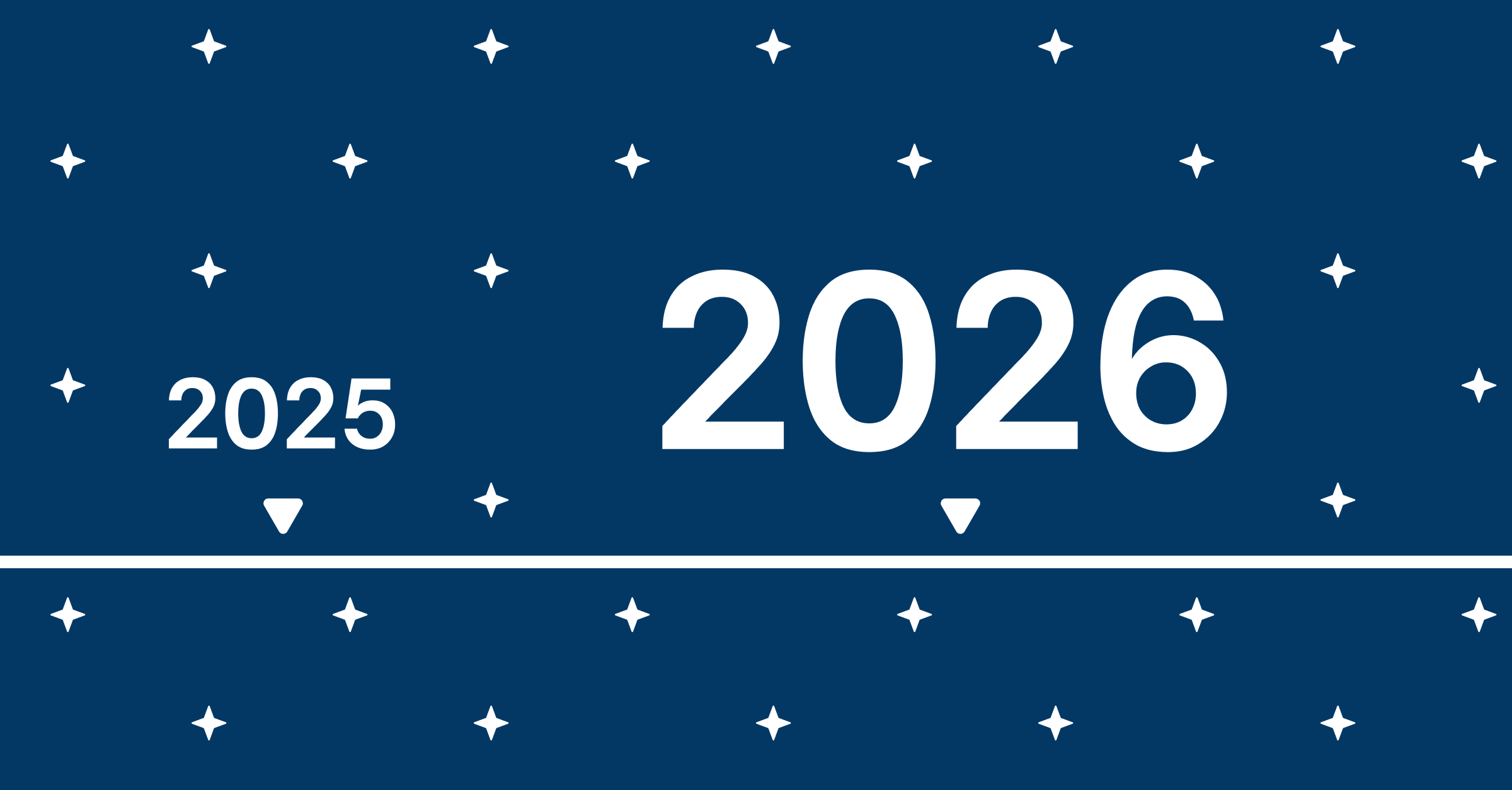How to add FeedbackFruits tools in Microsoft Teams
Activating students and encouraging participation in the rapidly changing world of education is becoming increasingly essential in online education. At FeedbackFruits, our mission is to make coursework engaging every step of the way, and with the new partnership between Microsoft Teams and FeedbackFruits, this can be more streamlined than ever.
All FeedbackFruits tools are now available within Teams to enhance your courses. Instead of using multiple programs and platforms, it's now possible to have students collaboratively read, review, and comment on a document, all within Teams. Additionally, you can let your students watch an Interactive Video within Teams or enrich your live lectures with Interactive Presentation. For an overview of all tools that are now available you can click here.
How does the integration work?
Just like with other LMS integrations, teachers can create FeedbackFruits learning activities within their courses. These activities are seamlessly integrated within Teams: students can just click on the created activity and carry it out within Teams.
When the administrator of your institution installs FeedbackFruits tools in the Microsoft Teams environment, you are ready to create your FeedbackFruits courses in Teams.
Steps:
1. After you log in Microsoft Teams as a teacher, you can add a FeedbackFruits activity by firstly clicking on the plus (+) button to create a new tab.

2. From the list you can select (or search for) the FeedbackFruits icon. A window will appear allowing you to select the tool you wish to use. After selecting this, the setup interface will be automatically opened and you can continue to build your activity.
3. After saving the activity you can view it within Teams:

Students who click on the activity will be automatically added; you don’t need to do anything extra to invite them. As a teacher you can monitor your students’ activity within the tool - metrics such as amount of comments given or questions answered, as well as progress with reading and reflecting on feedback, can give valuable insights into individuals’ and groups’ progress.
Want to know more?
For a step-by-step demonstration of how to create a FeedbackFruits activity within Teams, please refer to this screencast. Furthermore, in our Help Center you can find detailed setup guides for each tool.
If FeedbackFruits is not yet available within your Teams environment or if you have any other questions, you can contact us by email or click on the blue support button in the bottom left corner.
















![[New] Competency-Based Assessment](https://no-cache.hubspot.com/cta/default/3782716/interactive-146849337207.png)