Canvas
Unlock the power of your Canvas with FeedbackFruits
Scale engaging and personalized learning experiences and save hours in your Canvas with FeedbackFruits.
Get startedCreate engaging courses in minutes, not months.
Utilize AI to automate processes and streamline teaching
Learn more about Acai
Support all pedagogies, modalities and class size
Explore the Learning Design System
Use pre-made templates and save weeks of work
Browse Learning Design Community
Support every step of learning design with one-system
Build and scale custom learning experiences with ease.
Empower educators to implement pedagogical best practices institution-wide.

Create personalized learning journeys that incorporate assessment, collaboration and feedback in just a few clicks.

Save time with AI-driven pedagogy that accommodate diverse teaching methods and student needs.


Transform teaching with real-time, interactive learning activities.
Ensure engagement through asynchronous and synchronous activities.

Acai, our AI companion, provides real-time feedback and supports student learning outcomes.

Turn passive into active learning and save faculty time with ethical, transparent AI assistance.


Optimize teaching with actionable learning analytics
Refine teaching with data-driven insights on student performance and engagement.

Improve assessment design with real-time analytics and visual dashboards.

Optimize resources to better align teaching with student needs.


Expand successful teaching practices institution-wide.
Scale effective course designs across the institution with ease.

Standardize assessments and reduce admin with reusable templates and libraries and automated grading.

Achieve institutional goals by expanding effective pedagogical practices across departments and programs without added complexity.


Loved by more then 5000+ educators worldwide.
Turn your educational goals into measurable success
Ready to unlock the full potential of Canvas?
Take the next step by exploring the full capabilities of the Learning Design System.
Book a demo

Integrated in your LMS
So you and your students don't need a separate login account and do the activity with ease.

Secure and accessible
Your data is hosted by Microsoft Azure in your region. We're compliant with data protection laws including the GDPR and WCAG 2.1 (AA) accessibility standards.

Always here for support
Our team offers teachers and students 24/5 human support, help articles and workshops to familiarize instructors with FeedbackFruits.

















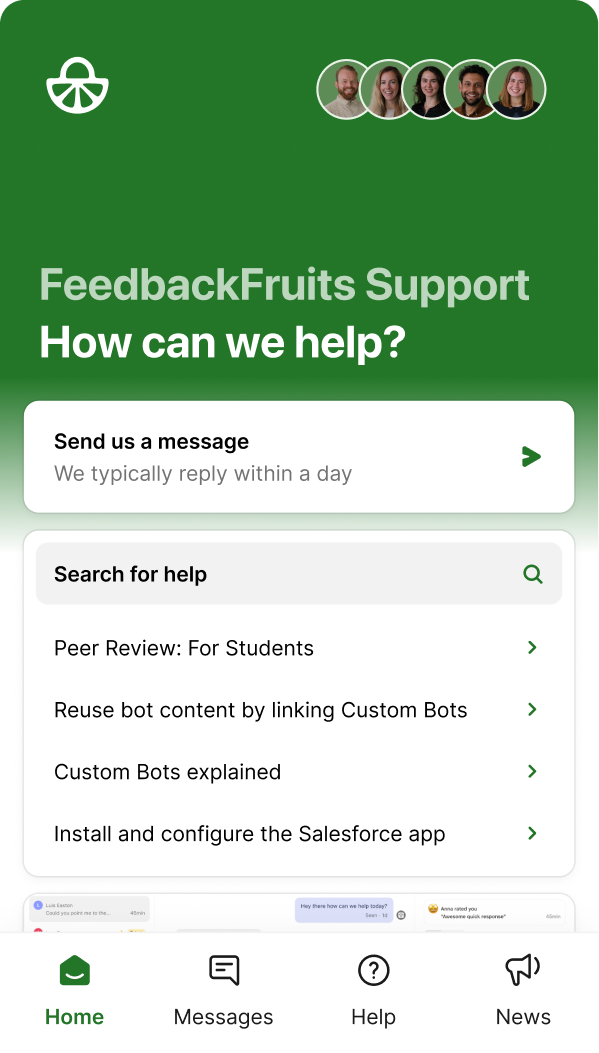
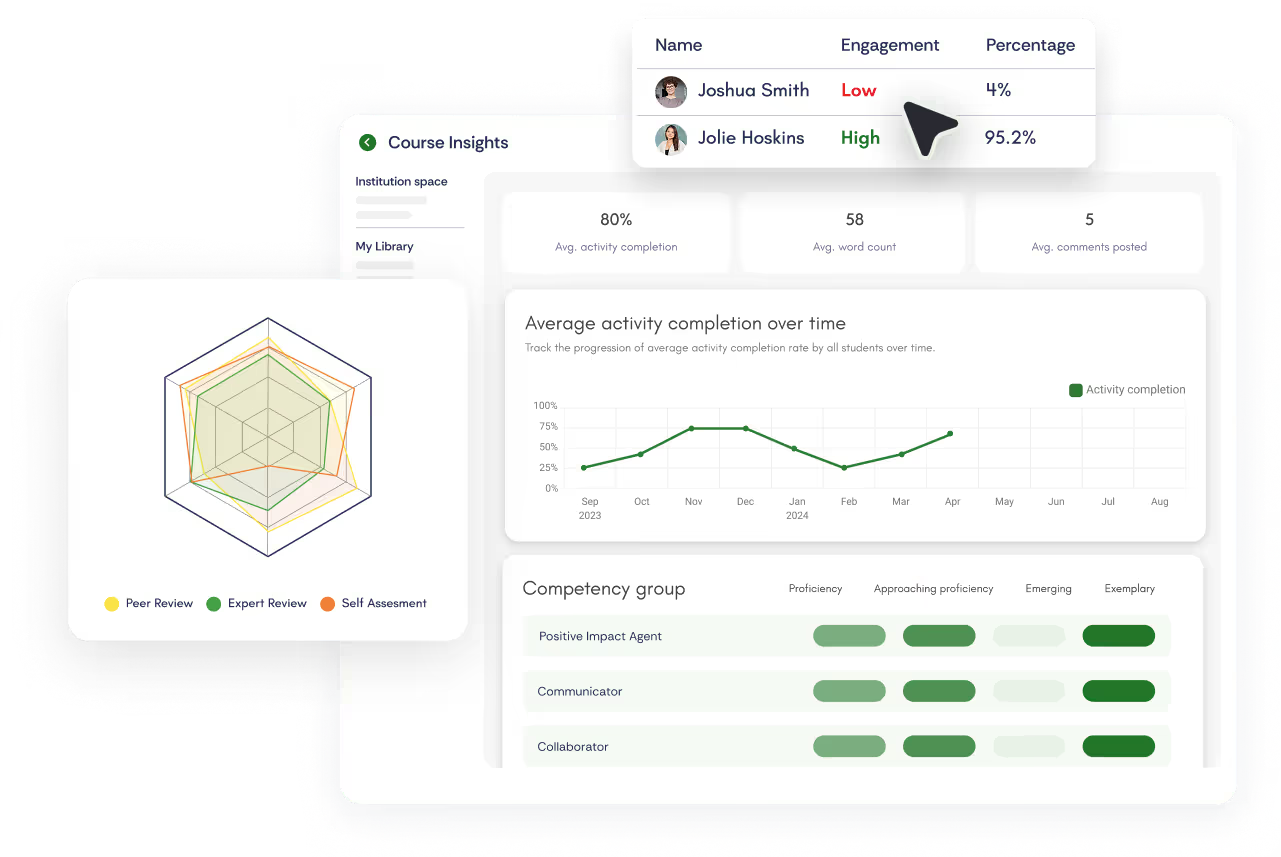


%201.svg)